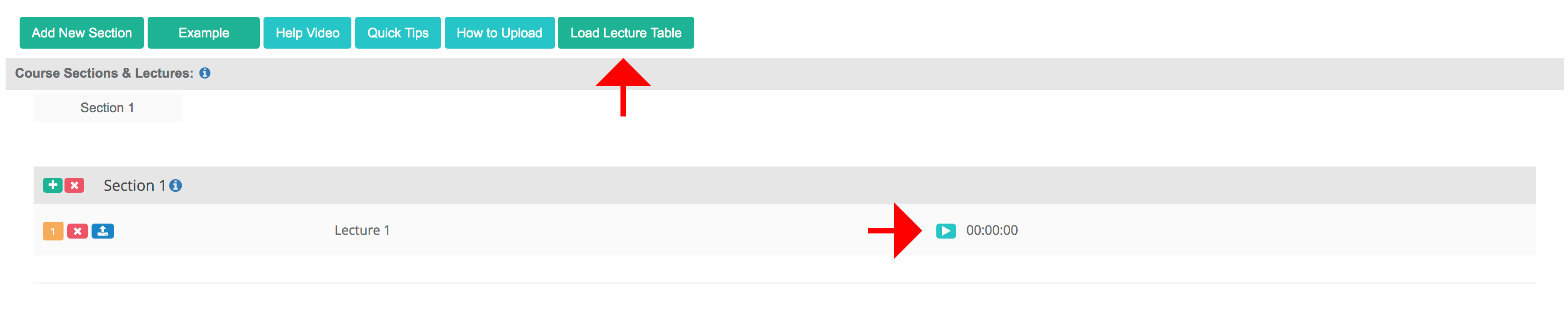In this tutorial, you will learn how to upload a sample audio/video file in a few simple steps.
step one:
step two:
-
click “Teaching” on the left navigation menu located in your dashboard.
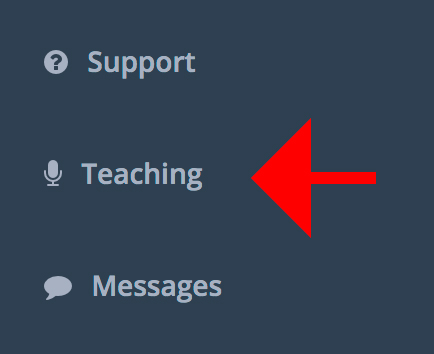
step three:
-
click “UPLOAD A SAMPLE FILE”.

step four:
-
click “start now”.
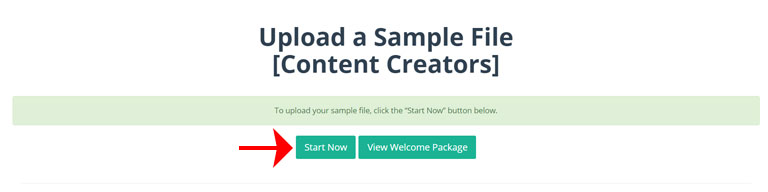
step five:
-
press “save & continue”.
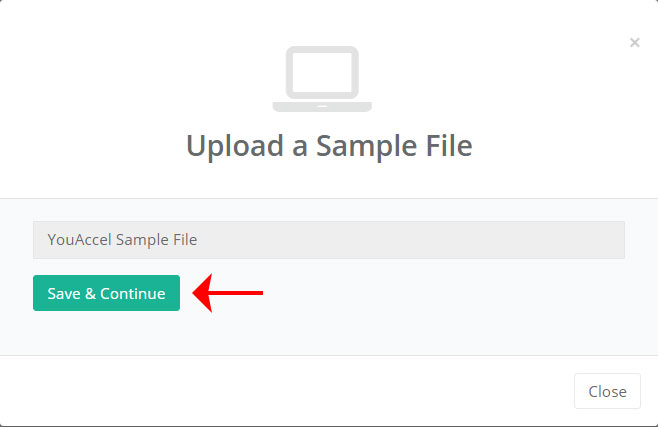
step six:
-
click the “edit” button on the video info box.
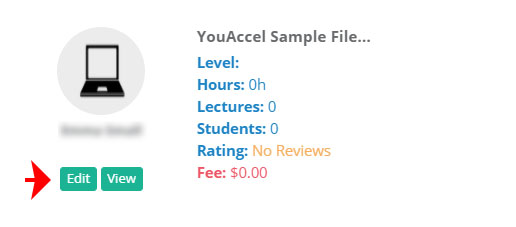
step seven:
-
click the “curriculum” tab.
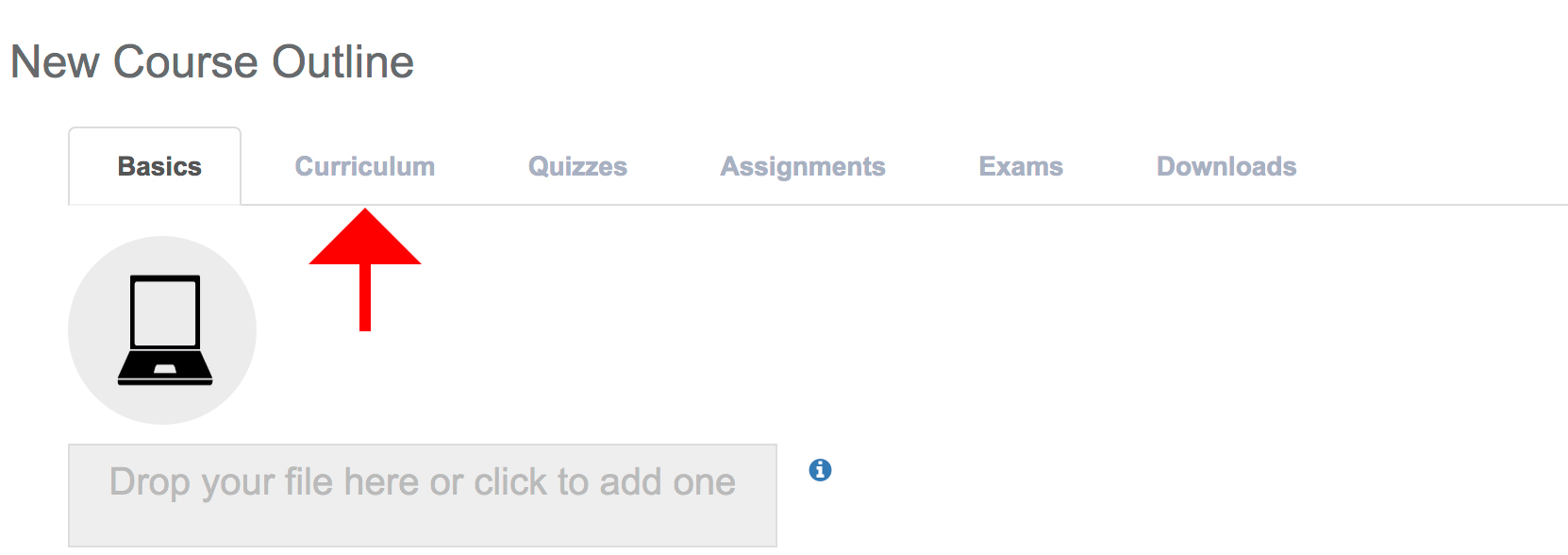
step eight:
-
click the “add new section” button.
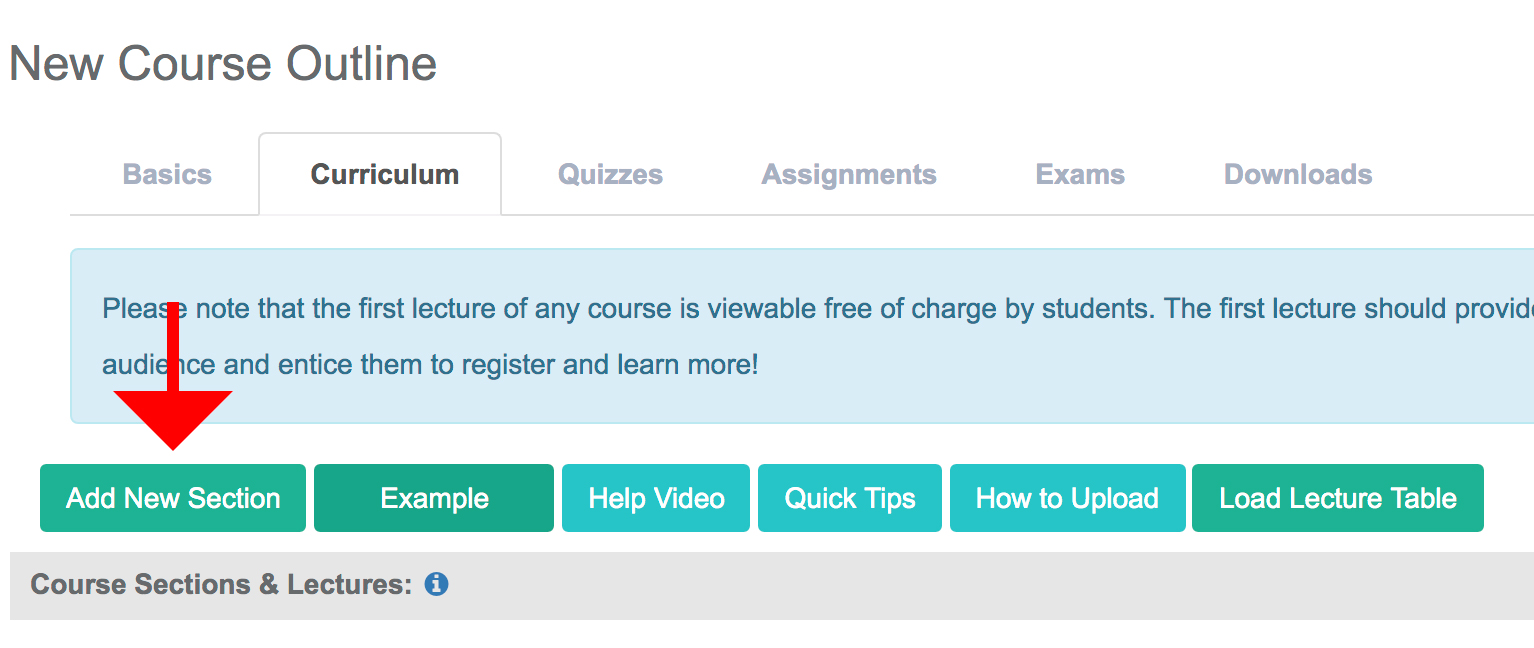
step nine:
-
enter “section 1”, “lecture 1” for the section & lecture name and click “save”.
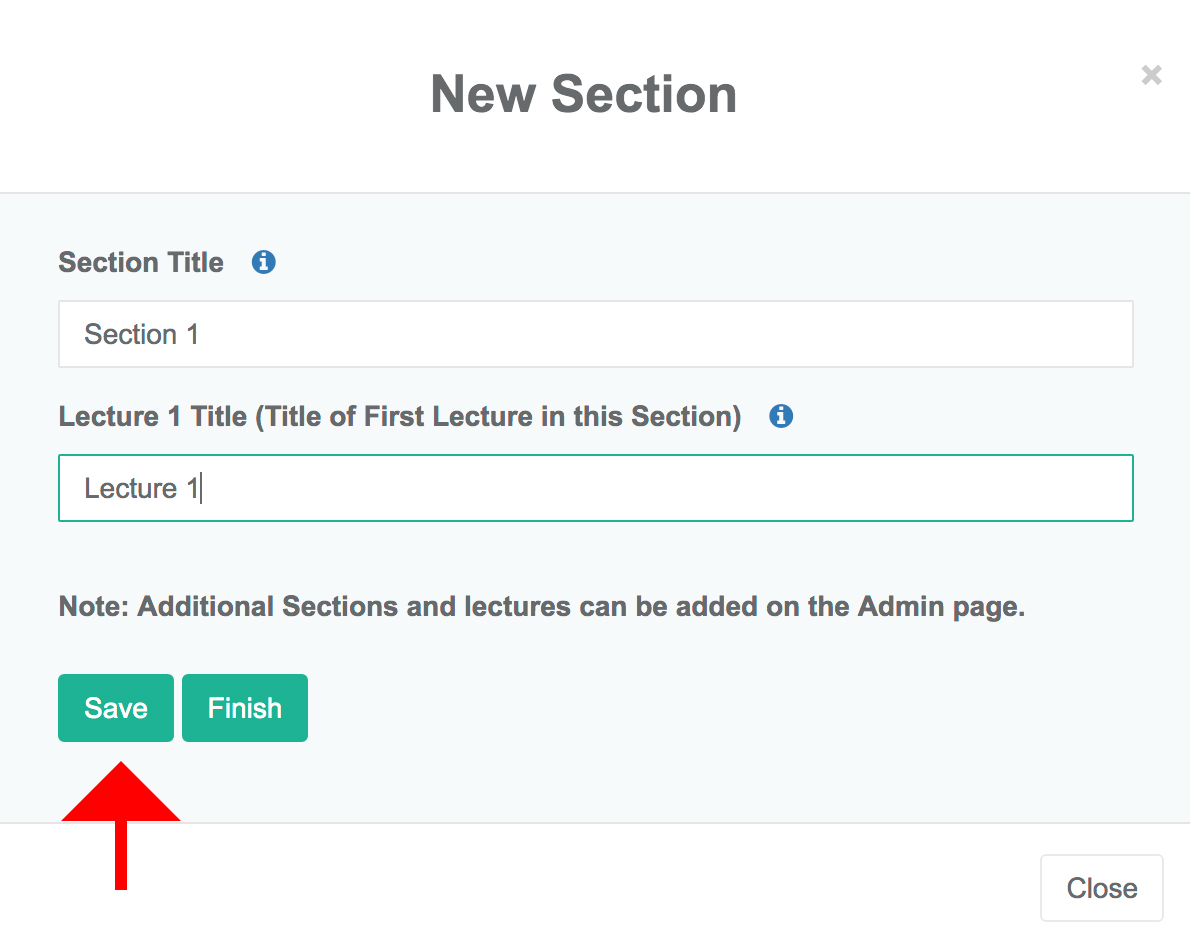
step ten:
-
click the blue upload icon and upload your video in mp4 format.

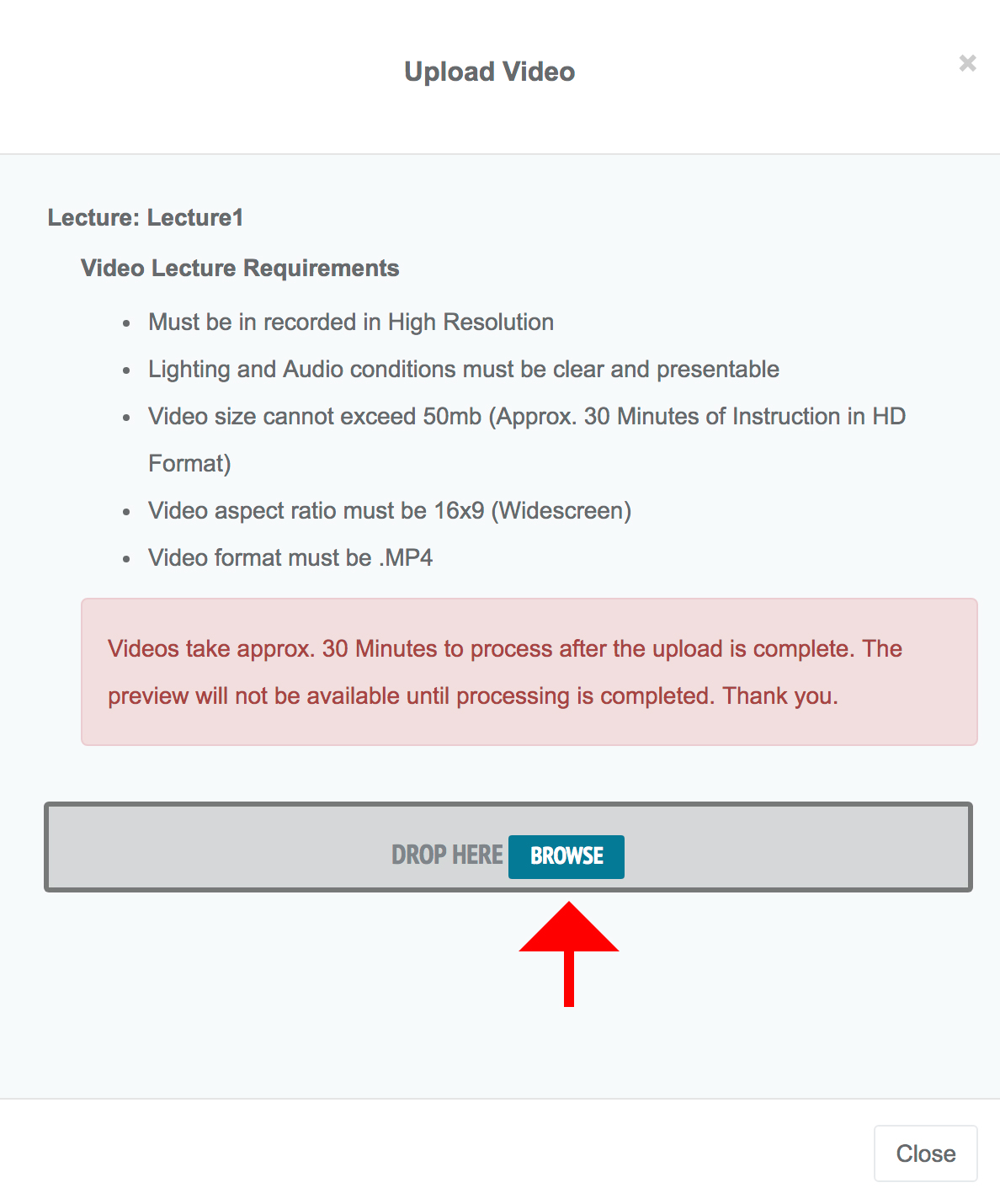
step eleven:
-
you can test your upload by reloading the lecture tables, and clicking the play icon corresponding to the lecture.