Check out just a few key highlights for:
Adobe Lightroom Masterclass - Beginner to Expert.
Join a community of other students taking this course.
Each lecture is recorded in HD 1920x1080p with clear audio.
All courses are rated by fellow community members.
All YouAccel courses are recorded and produced in 1920x1080p HD Quality.
Have a question? Contact our support team at any time using our chat feature, or built-in messaging console.
All YouAccel courses come with a Certificate of Completion. This helps Showcase your proficiency in a subject to prospective employers.
All YouAccel courses include lifetime on-demand access. Class lecture are also available for offline viewing.
Join a community of over 600,000 learners. Connect & Communicate through YouAccel's networking tools.
YouAccel's integration with Indeed makes it easy to search through thousands of jobs and apply with just a click.
A comprehensive list of all sections & lectures for this course can be found below.
Folder Setup - 01:19 [Play]
Creating a Catalog - 01:04
Catalog Settings - 05:24
Intro to Preferences and Import Dialog - 04:05
Import Dialog Continued - 01:35
Import File Handling - 02:13
Import File Renaming - 02:54
Metadata Presets and File Destination - 05:59
Import Dialogue Consolidated View - 01:39
Preferences Import Options - 02:22
Editing in External Applications - 04:15 [Play]
Intro to File Formats - 02:31
Color Bit Depth - 01:39
Camera to RAW File - 02:43
RAW vs JPEG - 01:24
RAW vs. DNG vs. TIFF - 04:12
Color Spaces - 02:36
Color Space Comparison - 03:10
External Editing Continued - 08:50
File Handling Options - 05:40 [Play]
Interface Preferences - 01:38
Identity Plate Setup - 03:24
Watermarking with Text - 03:01
Watermarking with Graphics - 01:25
Intro to the Library Module - 02:23 [Play]
Snapshot of Collections - 01:52
Importing to Library - 04:16
Filtering by Filename - 02:36
Painting Keywords - 02:35
Painting Keywords Continued - 01:44
Painting Keywords Continued - 05:39
Keyword Lists and Suggestions - 02:13
Keyword Sets - 01:51
Library Module Interface - 00:44
Intro to Library Views - 03:24
Library Grid and Loupe View - 00:40
Compare View - 05:07
Survey View - 01:41
Quick Collections - 02:26
Introduction to Collections - 04:42
Populating Collections - 02:08
Populating Collections Continued - 02:39
Populating Collections Continued - 08:23
Exporting and Administering Collections - 02:57
Applying Star Ratings - 04:49
Pick and Reject Flags - 03:27
Color Labels - 02:39
Sorting Previews - 01:50
Intro to Smart Collections - 02:51
Custom Rules for Smart Collections - 05:43
Practice with Smart Collections - 02:12
Library Attribute Filter - 02:32
Library Metadata Filter - 02:25
Adding Folders - 02:17
Auto Import with Watch Folder - 04:01
Building Smart Previews - 03:18
Advantages of Smart Previews - 03:08
Smart Collections with Smart Previews - 02:57
Intro to Quick Develop Panel - 02:43
Quick Develop White Balance and Tint - 03:27
Quick Develop Exposure Correction - 02:52
Quick Develop Clarity and Vibrance - 01:57
Metadata Panel - 02:31
Intro to Develop Module - 05:19 [Play]
Develop Module Preset Panel - 02:43
Creating Snapshots - 04:56
History Panel - 03:05
Collections Panel Revisited - 01:21
Screen Modes and Lights Out - 02:28
Loupe View Options - 01:51
Copying and Pasting Adjustments - 02:12
Compare View - 01:52
Histogram and Exposure Correction - 06:52
Crop Overlay Tool - 05:42
Spot Removal Tool - 05:52
Clone Tool - 03:05
Red Eye Reduction - 03:52
Graduated Filter - 06:52
Radial Filter - 05:09
Adjustment Brush - 03:47
Masking for Adjustments - 05:16
White Balance Correction with Color Picker - 03:48
Basic Adjustments Panel - 02:51
Creating Adjustment Presets - 02:07
Tone Curve Adjustments - 07:29
HSL Adjustments - 06:33
Split Toning - 02:23
Introduction to Noise - 01:36
Image Sharpening - 05:51
Noise Removal - 04:11
Lens Corrections - 07:29
Transform Panel - 02:46
Artistic Vignetting - 02:56
Grain Effects and Dehazing - 01:33
RAW White Balance and Calibration - 04:59
Write to XMP - 04:10
Intro to Map Module - 02:55 [Play]
Map Overview - 02:18
Geotagging Images - 02:40
Filtering and Saved Locations - 06:30
Intro to Book Module - 02:38 [Play]
Book Settings and Auto Layout - 02:32
Book Layout and Page Numbers - 02:57
Adding and Customizing Pages - 02:36
Adding Pages Continued - 01:29
Guides and Cell Padding - 02:36
Photo and Page Text - 02:05
Text Formatting - 03:04
Applying Backgrounds - 01:56
Exporting as PDF and JPEG - 02:44
Exporting to Blurb - 05:10
Intro to Slideshow Module - 01:28 [Play]
Slideshow Module Overview - 01:33
Slideshow Templates - 02:39
Layout Options - 04:12
Text Overlays - 04:27
Text Overlays Continued - 02:20
Intro and Ending Screen - 03:16
Adding Music - 01:18
Adding Video - 03:13
Playback Options - 03:52
Exporting Slideshow - 04:08
Intro to Print Module - 01:29 [Play]
Intro to Soft Proofing - 01:42
Soft Proofing Adjustments - 05:39
Print Module Overview - 02:00
Print Templates and Page Setup - 02:01
Layout Style and Image Settings - 01:54
Layout Options and Guides - 03:27
Page Options - 02:16
Print Job Configuration - 04:08
Custom Templates - 04:46
Saving Templates and Printing - 03:44
Intro to Web Module - 02:27 [Play]
Layout Options - 04:00
Color Palette - 02:09
Appearance Panel - 02:04
Output Settings and Uploading - 03:29
Publishing a Web Gallery - 03:33
Intro to Publishing and Basics - 06:14 [Play]
Publishing to Flickr and Facebook - 03:59
Flickr Photostream Upload - 02:29
Exporting to DVD and Email - 01:40
Introduction - 01:26 [Play]
Tether Capture - 05:38
Adobe Lightroom is a powerful, intuitive program used for enhancing, organizing, and editing your photos. Users can render enhancements on everything from smartphone photos to raw DSLR images. This course explores many of the exciting features this program offers. Take a look at just a brief summary of the course content below.
Section 1: Introduction
Students are provided with an overview of learning objectives and some of the key features that the course will explore.
Section 2: Fundamentals
Students learn to create and configure catalog settings and Lightroom preferences. We also introduce students to the Import Dialog and many of the important customization presets that can be applied to images. This includes file handling, file renaming procedures, metadata presets and other import options.
Section 3: File Formats and Color Space
This section provides an in-depth overview of file formats and color spaces relevant to photography and Lightroom. We explore the various pros and cons of compressed vs. RAW data formats. Students learn to effectively work with color profiles intended for both screen and print publishing. We provide a comparison of key color spaces including, sRGB, Adobe RGB, ProPhoto RGB, CMYK and Lab Color.
Students also learn to configure Lightroom's External application list, to export and edit images from Lightroom to third party applications.
Section 4: Basic Configuration
Students learn to customize and configure the Lightroom interface using the preferences panel, identity plates and image watermarks.
Section 5: Library Module
This section introduces students to one of the most important modules in Lightroom, the Library. Here, students will import a gallery of images into Lightroom and apply several sorting attributes to filter and organize images. Students learn to work with keywords, keyword sets, color labels, flags, and metadata. From there, students learn to create collection sets, collections, smart collections and custom filtering rules to master advanced filtering techniques.
We also explore automated watch folders, and smart previews to edit images off-location. Students are introduced to the Quick Develop panel to make basic adjustments in the Library module.
Section 6: Develop Module
Students learn to master Lightroom's Develop module to perform stunning photo enhancements using a number of professional techniques. We start by teaching development presets, creating snapshots and exploring the history panel. From there, we explore screen modes, and different views to edit and compare images while making adjustments.
We present an in-depth look into Lightroom's image histogram for making accurate image corrections using exposure and white balance adjustments. We explore many exciting tools including, crop overlay, spot removal, clone tool, red eye reduction, graduated filter, radial filter and the adjustments brush. Students will have the opportunity to use these tools in a number of exercises, designed to transform ordinary images into stunning, studio quality work.
In addition to the tools, students will also work with a number of other adjustment panels to adjust tone curves, HSL, noise reduction, lens corrections, image transformations and artistic vignettes. We also explore RAW file white balance adjustments and color calibration.
Students are introduced to metadata modifications, and writing data to XMP Sidecar files.
Section 7: Map Module
Students learn to geotag images and plot them on a Map. We explore map views, filtering and creating saved locations for custom filtering using GPS.
Section 8: Book Module
This section teaches students to create breathtaking photobooks using Lightroom's book module. We explore custom book layouts, book formatting, and applying text and background effects. Students also learn to export books as PDF documents, JPEG files or upload directly to Blurb.
Section 9: Slideshow Module
Students learn to create customized slideshows using the Slideshow module. We explore custom templates, layout options, text overlays, intro screens, embedding audio, video and a number of playback methods. We also explore methods to export the slideshow to render high-quality presentations.
Section 10: Print Module
This section explores effective techniques to print images using preset and customized print layouts. Students learn to soft-proof images to ensure color calibration between the monitor and printer. We also demonstrate working with layout styles and page options for optimal quality photographs.
Section 11: Web Module
Students learn to create and publish web photo galleries with ease, using Lightroom's Web Module. We explore custom layout options, color palettes, output settings and uploading.
Section 12: Publishing Images
This section teaches students to use a number of publish services built into Lightroom. Students learn to automatically upload and share images instantly to Facebook and Flickr. We also explore publishing images to local and external storage devices, email, and CD/DVD.
All course reviews are written by students who have completed the course or are currently enrolled.
Wonderful Experience.
Muy buena maste class para principiantes como yo, muy recomendado
Not bad
Nice to join you all on this journey.
Awesome!
Great Course. Covers Everything
I found this course extremely comprehensive.
Very comprehensive
Excellent course!
Fantastic teacher!
Great info
Easy to understand
Best course in Adobe LR
Clear guide
Easy to follow
Well-paced
Great explanations
Full of information
Very helpful
Interesting
Useful
Very clear
Just what I needed
Great presentation
Well done
Very well organized
So far so good
Really clear
Great pace
Easy to learn
Explained well
Excellent!
Very informative
Very knowlegeable
Concise modules
Excellent so far
Not for beginners
Thanks for the course
Tons of good tips
Great tutorials
Gained knowledge
Good for Photographers
Very excited to start
Awesome course
Great tips
Learned tons
Very complete course
Lots of good tips
Wonderful class
Lots of good information

youaccel is currently teaching 93 courses. All courses are currently open for enrollment.
youaccel currently has 574,171 global enrollments across 93 courses that are active on the platform.
youaccel has an average rating of 4.5/5 stars, across 93 courses.
YouAccel is a leading provider in online training, offering courses across numerous industries from IT and Development to Business, Marketing, Design, and Productivity. The e-learning experience provided by YouAccel is Dynamic. Each course is streamed in High Definition with corresponding assignments, quizzes, and exams that are delivered and graded electronically. All YouAccel courses are taught by certified educators that have numerous years of work experience in the field for which they provide instruction. The courses can be taken at one's own pace and are offered at several levels including beginner, intermediate and advanced. Online courses are also compatible with any mobile device for the ultimate in convenience. Taking the experience to a new personalized level, live communication with instructors is available through an online messaging console. All courses come with a certificate of completion and no age restrictions apply.
You have nothing to lose. Give the course a try. If it's not what you expected, get a full refund within 30 days of purchase.